Go Back
Full service compliance for the
stuffed articles industry.
Sales Reporting in 5 Simple Steps
Sales reporting requires some additional work on your part, but GRS makes it quick and painless to submit the information the regulatory agencies need.
In this quick illustrated guide, we explore how sales reporting works in five easy steps.

Renewal Sales Info Request
If you are enrolled in License Management or Guaranteed Compliance, you will receive an automated email from no-reply@globalrsinc.com when it is time to report your sales information. This email will prompt you to log in to your GRS account and fill out the required information.
Be sure to whitelist no-reply@globalrsinc.com to ensure you receive these notifications.



Log in to your GRS Account
As a GRS customer, you will report your sales information directly to GRS so you do not have to work with the individual regulatory agencies. Log in to your GRS account to get started.

Review Your License Renewals
Once you have logged in to your GRS account, look for the orange bar that says “(#) License Renewal(s) require information.” Click the Review button to continue.

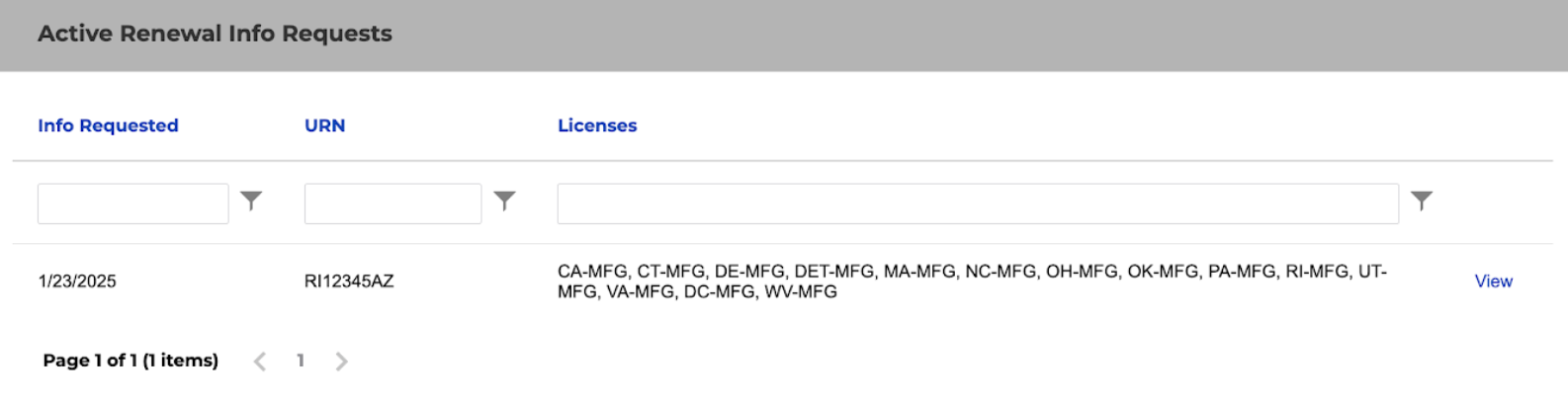

Select an URN
After clicking the Review button, you will see a list of Active Renewal Info Requests.
Select a URN and you will be directed to the sales data submission page for that URN.

Select an Agency
Once you have selected a URN, you will see a list of agencies that require information to complete the renewal process. Select an agency to see what information is required, and easily submit it through your GRS portal.
Once you have provided all of your required information for each agency, hit the Confirm button to continue. If you skip any agencies, your invoice will not be generated.


Agencies That Require Simple Sales Submission

The following agencies only require you to report the number of articles sold. You can simply input these figures in your GRS portal.
- Detroit
- Ohio*
- Oklahoma
- Pennsylvania*
Ohio – If your Ohio license is 90 days past expiration, the state requires a new application form in addition to the renewal sales reporting form.
Pennsylvania – When reporting zero sales to Pennsylvania, the state requires confirmation via a signed affidavit. If you report zero sales multiple years in a row, Pennsylvania will reject the renewal submission and investigate your license.

Agencies That Require Documentation
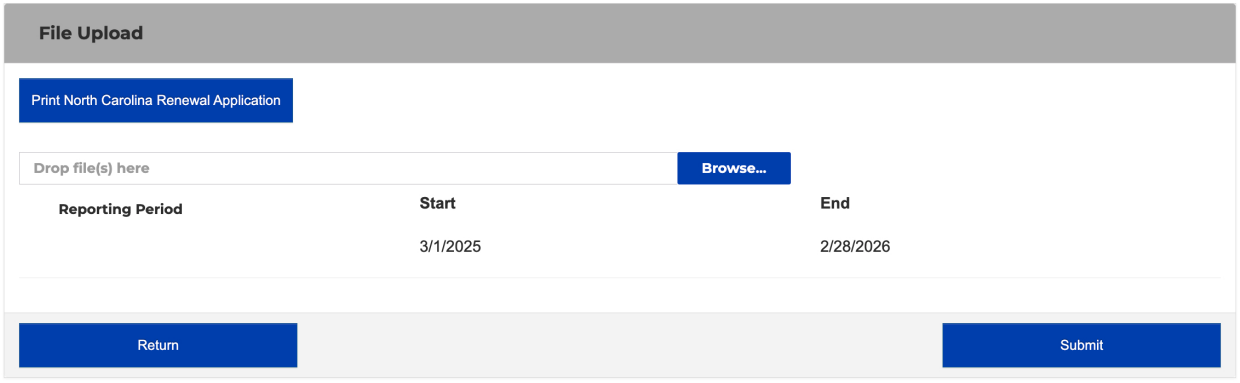
Some regulatory agencies require documentation to complete the renewal process. You can download the required forms through your GRS portal, then upload the signed form for our Monitored Services team’s review.
Connecticut – If your Connecticut license is over a year lapsed, the state requires a reinstatement form. That form will only be included in the renewal info request if necessary.
North Carolina – North Carolina requires every applicant to complete a renewal form. The worksheet on the renewal form determines the renewal fee (minimum of $50).

For Guaranteed Compliance Customers
Because Guaranteed Compliance is our “pre-pay” service, you will only receive one sales request per URN annually. Under Guaranteed Compliance, you are required to submit all information upfront. These can be estimates based on previous regional sales.
Since the subscription is pre-pay, all license fees are billed on one invoice. Until we receive all required information and/or forms, we cannot proceed with invoicing.

For License Management Customers
Because License Management is our pay-as-due service, you will receive multiple sales reporting requests throughout the year as the sales-requiring agency licenses become due for renewal. These will generally come 45-60 days prior to your license’s expiration date.
Note: Please pay close attention to the automated requests that come from no-reply@globalrsinc.com. You will need to take action each time an agency requests your sales reporting information.
Repeat Steps 4-5 for Each URN

To get back to your actionable list of licenses that need to be renewed, you can click Renewal Info Requests at the top of your screen or simply head back to the Account Center.
From your Renewal Info Requests table, repeat the following steps for each URN:
- Select a URN from the list
- Select an Agency from the list
- Provide the necessary sales data or documentation
Need More Support?

If you have any questions, comments, or concerns about sales reporting, our team is here to help.
Reach out to our Monitored Services team, either by email (LM@globalrsinc.com) or telephone (+1-312-405-9467 option 2).
Need More Support?
If you have any questions, comments, or concerns about sales reporting, our team is here to help.
Reach out to our Monitored Services team, either by email (LM@globalrsinc.com) or telephone (+1-312-405-9467 option 2).
Stay Ahead of Late Fees
Navigate
Services
Services
Stay in Touch
Sign up for Updates
